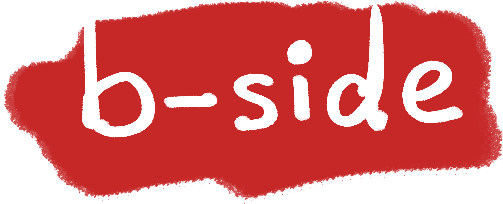Evidently, at some point in our history of Sci-Fi imaginations, everybody thought that slabs of glass are going to be the personal computer for everyone. As it turned out in 2020, the PC form factor is more fragmented than ever. For a good two decades, we had laptops vs. desktops. Now, we have tablets, big and small; we have convertibles, detachables, and foldables; we also have big phones that can extend to monitors and huge all-in-one desktop that becomes a table-sized tablet. it’s an exhilarating time to be a fan for all things human-computer interaction.
But today, I want to focus on tablets, and more specifically the various keyboard and stand cases that enable different use patterns.
Since I started working on Chrome OS input devices three years ago, my appreciation for these mechanically simple but extremely nuanced devices has only grown stronger. Take a look at the tablets. Since the first iPad was launched in 2010, the entire category exploded and then imploded. iPad is arguably the only outstanding winner, barring laptop-by-default contenders like Microsoft Surface. At some point in the past five years, the whole industry realized that people do want pointers and keyboards after all. And the ergonomic benefits of a laptop have made a strong comeback.
Microsoft Surface and its ingenious kickstand have earned a loyal albeit small user base. Soon, iPad gained its own keyboard folio case. Fast forward to today, we have the Magic Keyboard for the iPad Pro, which makes the iPad even more closely match a laptop in terms of interaction pattern and ergonomics.
I’ve been thinking and trying various keyboard cases at home and at work for many years now. And with the launch of the Magic Keyboard for iPad Pro, Lenovo IdeaPad Duet Chromebook (of which I helped work on), I’d like to share some thoughts on the increasingly important accessory of tablet keyboard cases.
Input and Output Planes
The first one is the ergonomics. But let me take a step back and talk about screens first.
We rely on a lot of visuals. It’s no wonder that all the efficient ways we communicate information involve the eyes somehow. So computers, for a long time to come, will have some form of visual output. Whether it’s foldable screens or augmented reality, visual space is a paramount productivity requirement to people with capable vision.
From small watches to expansive virtual reality, the amount of information that can be displayed is directly correlated with the available screen real estate. However, the amount of information you can process and manipulate is limited to your brain’s processing capacity and the limitations of your limbs. For example, we prefer to arrange our workspace within arms’ reach. Anything smaller is too crammed and involves swapping things (context switching overhead). Anything too big requires us to get up and move around (inertia) and too much remember (short-term memory).
So it makes sense that room-sized ambient computing is fulfilled via voice (smart speakers) and tiny screens on your wrist work passively (monitoring). And it also makes sense that gigantic, 60” TV’s are mostly used for consuming content.
So one can reason that from 6” phones to 30” monitors, there’s a spectrum of information bandwidth that can be displayed. Likewise, there’s also a spectrum of ways we work with that information. For example, on the smaller, more mobile end, touchscreens are overloaded with gestural metaphors (e.g. pinch and zoom) to maximize the information bandwidth of a small visual surface. But on its largest brother, reaching up and down to touch the gigantic surface is imprecise, exhausting, and bad for your arms in the long term, so a proxy such as a mouse, trackpad, or keyboard is used to keep your arms moving within a comfortable range.
If we define the area where your arm can comfortably reach and manipulate objects as the ideal input plane and the area at which you can comfortably look at for extended period so time as the ideal output plane, the desktop is the most ergonomic computing position, because using a desktop is closer to how we naturally sit. Head level, hands laid flat.

By extension, the laptop form factor, where the input and output plane are more or less still separate, is designed to package a large visual surface in a mobile form factor.
Why A Tablet with a Keyboard Case Is Not A Laptop
Comparing a tablet with a keyboard case with a laptop seems almost irresistible. After all, they look really alike, especially with designs like Brydge’s. I don’t agree with this comparison.
We know that the younger generation, K-12 kids, are growing up touch-native. A lot of our Chromebooks for school are built with touchscreens for that reason, even if they are primarily to be used as laptops for document writing and learning. It’s a natural thing to do. On the other hand, some operating systems, like Chrome OS and iPadOS, are just better built for touch. Windows or Linux, on the other hand, struggle on a touch screen. So whether touch is a primary input or not really depends on two factors: operating system affordance, and user familiarity.
The tablet form, where the input and output planes are one and the same, is designed to maximize direct input (touching what you see) before it gets too unwieldy or tiring. A keyboard case on a tablet simply compliments the range of input without undermining the primary interaction pattern: touch. A keyboard adds speed for character input and system shortcuts. A trackpad adds precision when you need it. At the end of the day, the fastest and most natural way to interact with a 10” tablet is still touch.
I think we can all agree that nobody wants to add a mouse cursor to their 5” phone or lift their arm to close a window on a 30” monitor. But between 10” and 13” is a gray zone, a mixed-use zone. Some people still prefer to use a proxy primarily (trackpad) to work on a 10” iPad and some still prefers to mostly touch their 13” laptop screens. It’s the gray zone that invites a lot of design competition, innovation, and most importantly: preferences and opinions.
I prefer a quick pitch and a few flicks as the fastest way to close a bunch of Safari windows, some might prefer a tango of Ctrl-Tab’s and Cmd+W’s. It’s all fine, really. And that’s what makes the various cases for iPad and other tablets so interesting. It’s a build-to-order computer. Decades ago, your choice of CPU drives everything else around it (motherboard, memory sticks, hard drives) etc. Today, you buy a slab of glass that is the tablet, and everything else determines the setup that suits the way you work.
At work, I have a single 30in monitor with a trackball and trackpad on two sides of my full-sized keyboard. I carry around the Samsung Galaxy Chromebook which provides me a wide screen for multitasking, great keyboard, large trackpad, and a built-in Samsung Pen I can draw and annotate in tablet mode. At home, I have three cases for my iPad Pro.
The Smart Folio case is magnetically attached to my fridge, and I snap my iPad onto it whenever I need recipe guidance. I also take this case with me when I fly to watch movies with.

My Smart Keyboard Folio case goes with me when I’m outside. The ability to fold it back and use it as a tablet without detaching the keyboard is hassle-free on subways and park benches, especially when I’m not quite comfortable holding the unprotected, naked tablet.

Lastly, the latest Magic Keyboard folio case is a bona fide laptop converter. It lifts up the screen 1 inch off the desk and gives you an OK-sized trackpad below the keyboard. The case doesn’t flip over into tablet mode and is almost as heavy as the iPad Pro itself. Ideally, I’d like to avoid bringing this hefty piece around. (Although it’s hard to tell which one I’d end up bringing around since I’m at home every day…)

There’s nothing magical going on about the Magical Keyboard. It adds all the benefits of a laptop: the ergonomic separation between output and input planes, the precision and satisfaction of a scissor-switch keyboard and a trackpad that clicks in all four corners, without positioning the tablet so far that touch is no longer feasible. Yet it’s also “magical” because, unlike a laptop, it’s so easy to undock the iPad and start writing and annotating. Somehow, it makes the already fluid iPadOS touch interface all the more precise.
Wrapping Up
By definition, a mere slab of screen carries no imposition on how you can interact with it. If the UI is built for touch and cursor, and a myriad of hardware accessories are available, who can tell you how to use your computer?
I’m quite optimistic that the future of computers is slowly evolving in this direction. Across Macs, Chromebooks, and PC’s, we see the rise of “convertibles,” or computers that can be both a tablet, a laptop, or in some cases, a desktop. More importantly, we start seeing the breakdown of the once-ubiquitous dichotomy of notebook and desktop, culminating in more diversity of preferences and usage patterns. The cringe-worthy punchline of Apple’s “what’s a computer” commercial is a rare window into Apple’s raw, sometimes arrogant, but definitely ambitious vision to redefine personal computing. But I find Lenovo’s dry and relatively humble press statement of their ThinkPad X1 Fold a more accurate vision of the future: what is a computer but something that ought to work for the way you work?